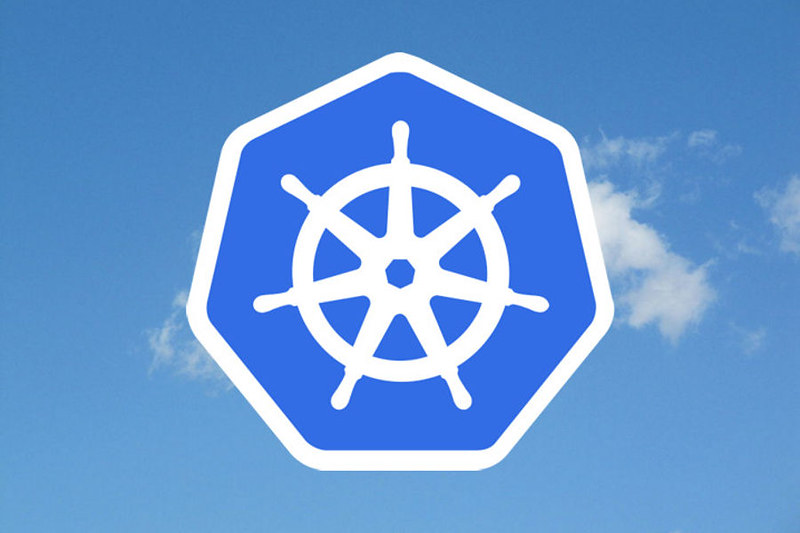kubeadmでkubernetesをインストールするとkube-proxyはpodとして起動します。
そのため手動でインストールした時と異なり/var/lib/kube-proxy/config.confを使えないため他の方法を行う必要があります。
方法
方法としては現在動いているpodの設定を書き換え、podを削除し再作成する必要があります。
設定変更を行う
kubectl -n kube-system edit cm kube-proxy
# Please edit the object below. Lines beginning with a '#' will be ignored, # and an empty file will abort the edit. If an error occurs while saving this file will be # reopened with the relevant failures. # apiVersion: v1 data: config.conf: |- apiVersion: kubeproxy.config.k8s.io/v1alpha1 bindAddress: 0.0.0.0 clientConnection: acceptContentTypes: "" burst: 0 contentType: "" kubeconfig: /var/lib/kube-proxy/kubeconfig.conf qps: 0 clusterCIDR: 192.168.20.0/24 configSyncPeriod: 0s conntrack: maxPerCore: null min: null tcpCloseWaitTimeout: null tcpEstablishedTimeout: null 〜〜〜
このようにkube-proxyの設定をYAML形式で確認することができます。今回はnodeportにアサインするIPアドレスの範囲を制限してみましょう。
対象の設定は公式サイトを確認してください。注意点としては完全に同じ文言ではない点に気をつけてください。(podの設定と通常のプロセスの設定とで微妙に異なっている)
--nodeport-addresses stringSlice A string slice of values which specify the addresses to use for NodePorts. Values may be valid IP blocks (e.g. 1.2.3.0/24, 1.2.3.4/32). The default empty string slice ([]) means to use all local addresses.
--nodeport-addressesの設定を変更すれば良さそうですね。
podの設定はこちらです。
〜
mode: ""
nodePortAddresses: null
oomScoreAdj: null
〜
これを以下のように「:wq!で保存」します。配列指定なので気をつけましょう。
〜
mode: ""
nodePortAddresses: ["192.168.10.0/24"]
oomScoreAdj: null
〜
設定の反映を行う
設定の反映を行うにはpodを一度削除する必要があります。
kubectl get pods -A |grep proxy kube-system kube-proxy-9t8zx 1/1 Running 0 14m kube-system kube-proxy-wv697 1/1 Running 0 15m
この2つを削除します。名前は毎回変わるので変更してください。
kubectl delete pod --namespace=kube-system kube-proxy-9t8zx kubectl delete pod --namespace=kube-system kube-proxy-wv697
するとkubernetesが勝手に検知し再起動してくれます。
kubectl get pods -A |grep proxy kube-system kube-proxy-g9fkt 1/1 Running 0 10s kube-system kube-proxy-tmr2w 1/1 Running 0 10s
確認します。
$ kubectl get svc
NAME TYPE CLUSTER-IP EXTERNAL-IP PORT(S) AGE
kubernetes ClusterIP 10.96.0.1 <none> 443/TCP 8h
nginx NodePort 10.104.9.71 <none> 80:30405/TCP 143m
$ curl 192.168.10.1:30405
<!DOCTYPE html>
<html>
<head>
<title>Welcome to nginx!</title>
<style>
body {
width: 35em;
margin: 0 auto;
font-family: Tahoma, Verdana, Arial, sans-serif;
}
</style>
</head>
<body>
<h1>Welcome to nginx!</h1>
<p>If you see this page, the nginx web server is successfully installed and
working. Further configuration is required.</p>
<p>For online documentation and support please refer to
<a href="http://nginx.org/">nginx.org</a>.<br/>
Commercial support is available at
<a href="http://nginx.com/">nginx.com</a>.</p>
<p><em>Thank you for using nginx.</em></p>
</body>
</html>